
How this image is look, Do you want to do this on your computer?
lets start.
Windows Registry Editor Version 5.00
; part 1 - the actual setting for show hibernate on shutdown
step-1:
GO TO ---->
[HKEY_LOCAL_MACHINE\SOFTWARE\Policies\Microsoft\Windows]
Step 2:
GO TO ---->
[HKEY_LOCAL_MACHINE\SOFTWARE\Policies\Microsoft\Windows\System]
Step 3:
make new kwy shutdown in system\
[HKEY_LOCAL_MACHINE\SOFTWARE\Policies\Microsoft\Windows\System\Shutdown]
step 4:
make new in shutdown dword named ShowHIbernateButton,
"ShowHibernateButton"=dword:00000001
; part 2 - the menu item - to get to it, open any folder and go tools -> folder options -> view
[HKEY_LOCAL_MACHINE\SOFTWARE\Microsoft\Windows\CurrentVersion\Explorer\
Advanced\System]
"Bitmap"="SHELL32.DLL,22"
"Text"="System Settings"
"Type"="group"
[HKEY_LOCAL_MACHINE\SOFTWARE\Microsoft\Windows\CurrentVersion\Explorer\
Advanced\System\Hibernate]
"CheckedValue"=dword:00000001
"DefaultValue"=dword:00000000
"HKeyRoot"=dword:80000002
"RegPath"="Software\\Policies\\Microsoft\\Windows\\System\\Shutdown"
"ValueName"="ShowHibernateButton"
"UncheckedValue"=dword:00000000
"Type"="checkbox"
"Text"="Show Hibernate Button on Shutdown Menu"
or Part 2:
download and install
Now, go ahead and click Start => Shutdown, and you'll see all four buttons available simultaneously. Lastly, you can go to the Display Properties' Power Management applet and choose "Tell me what to do" when you flick the Power switch and get all the options at your fingertips! Simple and effective, the type of fix I really like! Here's what the new dialog box looks like on


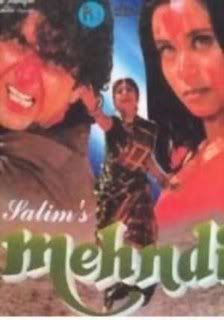
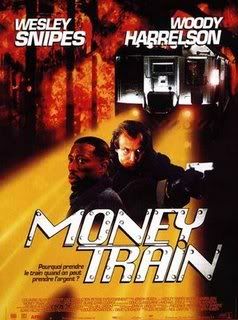


0 Response to "Add "Hibernate" to shut down menu"
Post a Comment