Some programs designed for earlier versions of Windows won't run under Windows XP. Until you can get your hands on a program upgrade for Windows XP, you can try running the program in one of Windows XP Compatibility Modes by following these steps:
1. Double-click the desktop shortcut called Run in Compatibility Mode that's automatically installed there when you install Windows XP to open a full-size Help and Support window with instructions and controls for starting an application in Compatibility Mode.
You can also open this window by clicking Start on the Windows taskbar and then clicking Help and Support on the Start menu. Next, click the Find Compatible Hardware and Software for Windows XP link and then click the Program Compatibility Wizard link at the bottom of the window navigation pane.
2. Read the instructions on the Welcome to Programs Compatibility Wizard screen, paying particular attention to the warning about not using Compatibility Mode on programs, such as anti-virus software and backup tools, that specifically prohibit their use on future editions of the operating system before you click the Next button.
3. In the next screen, click the radio button indicating how you want to locate the program you want to run: I Want to Choose from a List of Programs, I Want to Use the Program in the CD-ROM Drive, or I Want to Locate the Program Manually.
4. If you selected the I Want to Choose from a List of Programs radio button, click the name of the program you want to run in the list that appears before you click Next.
If you selected the I Want to Locate the Program Manually radio button, type the path to the program in the text box that appears or click the Browse button and locate it in the Please Select Application dialog box and select the Open button before you click Next.
5. In the next screen, called Select a Compatibility Mode for the Program, click the radio button for the version of Windows under which your program used to run or was designed to run: Microsoft Windows 95, Microsoft Windows NT 4.0 (Service Pack 5), Microsoft Windows 98/Windows Me, or Microsoft Windows 2000.
6. In the next screen called Select Display Settings for the Program, click the check box or boxes for the display settings that are recommended for running the program.
These check box options include: 256 Colors, 640 x 480 Screen Resolution, and Disable Visual Themes.
7. Click the Next button to advance to the Test Your Compatibility Settings screen where you can verify your selections for the program.
8. If your settings are correct, click the Next button to run the program in compatibility mode.
If Windows XP can run the program in the selected Compatibility Mode, the program then launches in a separate window. If Windows can't run the application, you receive an alert box indicating that there's a problem. In such a case, you have to contact the software manufacturer and get an upgrade for the application that's specifically designed for the Windows XP operating system. Note that when you exit the program that you're running in compatibility mode, Windows automatically returns you to the Program Compatibility Wizard in the Help and Support window.
1. Double-click the desktop shortcut called Run in Compatibility Mode that's automatically installed there when you install Windows XP to open a full-size Help and Support window with instructions and controls for starting an application in Compatibility Mode.
You can also open this window by clicking Start on the Windows taskbar and then clicking Help and Support on the Start menu. Next, click the Find Compatible Hardware and Software for Windows XP link and then click the Program Compatibility Wizard link at the bottom of the window navigation pane.
2. Read the instructions on the Welcome to Programs Compatibility Wizard screen, paying particular attention to the warning about not using Compatibility Mode on programs, such as anti-virus software and backup tools, that specifically prohibit their use on future editions of the operating system before you click the Next button.
3. In the next screen, click the radio button indicating how you want to locate the program you want to run: I Want to Choose from a List of Programs, I Want to Use the Program in the CD-ROM Drive, or I Want to Locate the Program Manually.
4. If you selected the I Want to Choose from a List of Programs radio button, click the name of the program you want to run in the list that appears before you click Next.
If you selected the I Want to Locate the Program Manually radio button, type the path to the program in the text box that appears or click the Browse button and locate it in the Please Select Application dialog box and select the Open button before you click Next.
5. In the next screen, called Select a Compatibility Mode for the Program, click the radio button for the version of Windows under which your program used to run or was designed to run: Microsoft Windows 95, Microsoft Windows NT 4.0 (Service Pack 5), Microsoft Windows 98/Windows Me, or Microsoft Windows 2000.
6. In the next screen called Select Display Settings for the Program, click the check box or boxes for the display settings that are recommended for running the program.
These check box options include: 256 Colors, 640 x 480 Screen Resolution, and Disable Visual Themes.
7. Click the Next button to advance to the Test Your Compatibility Settings screen where you can verify your selections for the program.
8. If your settings are correct, click the Next button to run the program in compatibility mode.
If Windows XP can run the program in the selected Compatibility Mode, the program then launches in a separate window. If Windows can't run the application, you receive an alert box indicating that there's a problem. In such a case, you have to contact the software manufacturer and get an upgrade for the application that's specifically designed for the Windows XP operating system. Note that when you exit the program that you're running in compatibility mode, Windows automatically returns you to the Program Compatibility Wizard in the Help and Support window.
Subscribe to:
Post Comments (Atom)


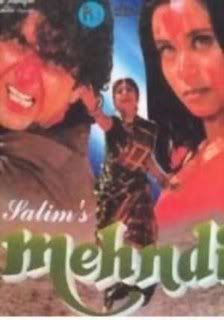
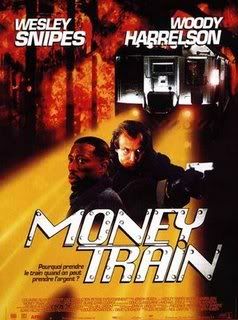


0 Response to "Making Older Programs Run under Windows XP"
Post a Comment